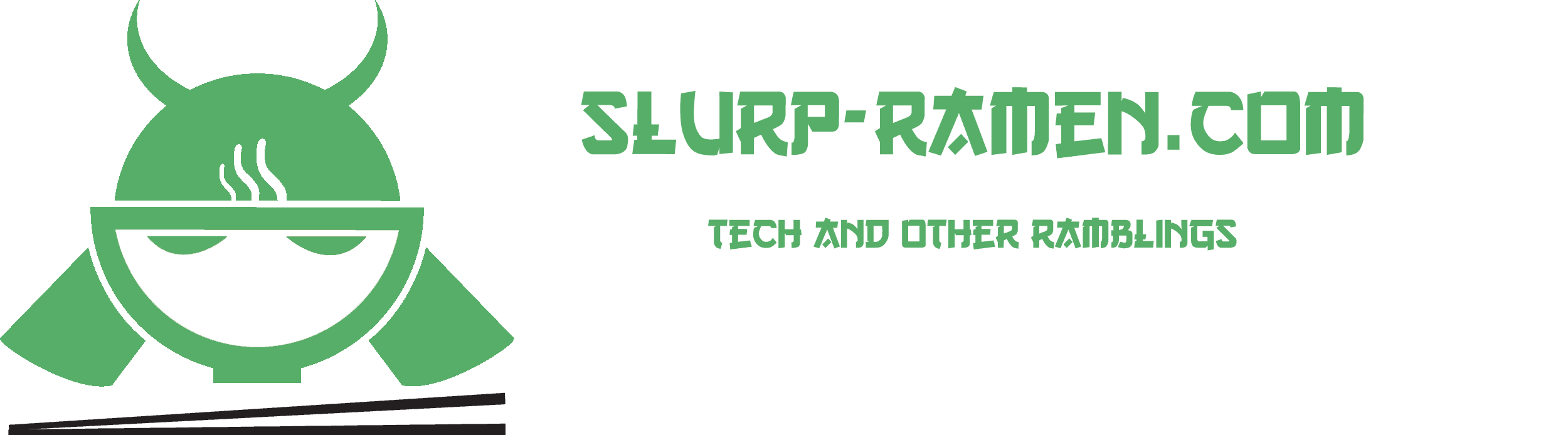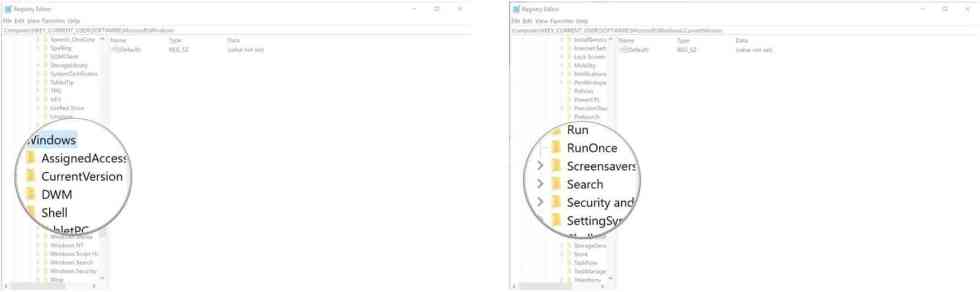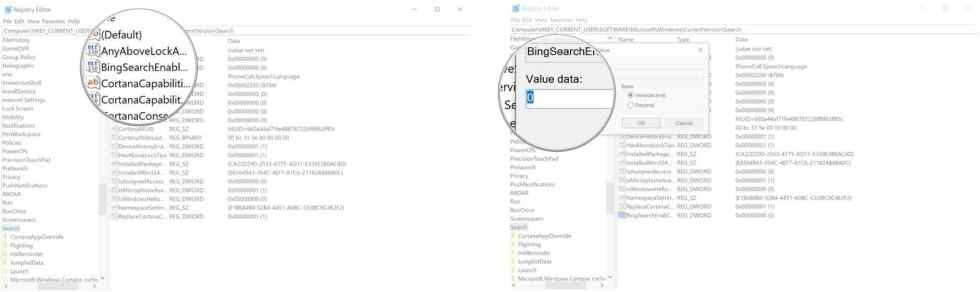Recently with the new Windows 10 update many users are experiencing a non working search bar in their Windows 10.
There are quite a few methods of fixing these issue. The two most likley to work are listed below.
METHOD 1: Removing Bing search
Press the Windows Key + R shortcut on your keyboard.
Type regedit and hit Enter.
Double-click HKEY_CURRENT_USER.
Double-click SOFTWARE.
Double-click Microsoft.
Double-click Windows.
Double-click CurrentVersion.
Double-click Search.
Right-click the right panel of the RegEdit window to bring up the menu.
Click New.
Click D-WORD (32-bit) Value.
Type BingSearchEnabled and hit Enter on your keyboard.
Double-click the BingSearchEnabled entry you just created.
Type 0 in the Value data field. (It should already be 0 but make sure).
Click OK.
Double-click CortanaConsent.
Type 0 in the data field. (It should also already be 0 but make sure).
Click OK.
Restart your PC.
METHOD 2: Repairing it via the Command Prompt (cmd)
se the Windows key + R keyboard shortcut to open the Run command.
Type the following command and click the OK button:
cmd
Type the following command to launch the troubleshooter and press Enter:
msdt -ep WindowsHelp id SearchDiagnostic
Click Advanced.
Check the Apply repairs automatically.
Click the Next button.
Check the problems that best describe your situation.
Click the Next button.
Click the Finnish button.
Some images are provided by WindowsCentral.