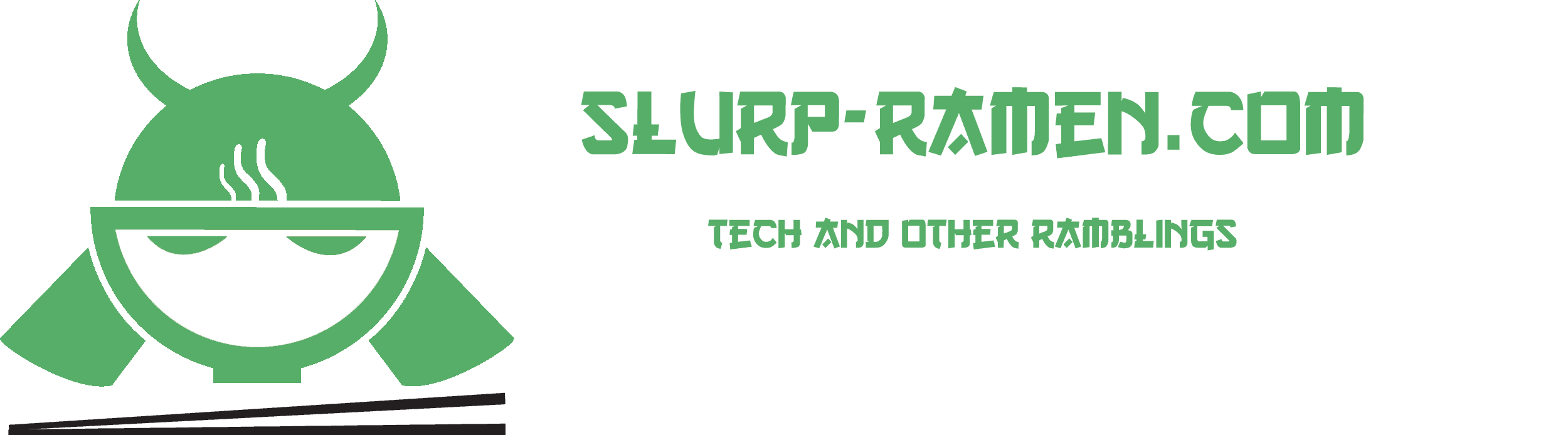Windows Defender is a nifty little bundled anti-virus software that comes with Windows. Now while most regular users are strongly advised to keep this option enabled at all times there are some of us that just get frustrated that it cannot be fully disabled in the Windows Control Panel.
You might wonder as to why some would need this disabled and the answer from my side is quite simple: “It’s my job”. To explain further, due to my video and photo editing my main PC uses Windows, while my day job sort of requires me to use Linux to do penetration and other tests in order to keep our server safe from harm. While the new subsystem of Linux in Windows is a refreshing add-on, using the Kali Linux subsystem with all the penetration tools becomes a problem with Windows Defender since of course, it detects possible threats.
We can disable the Windows Defender with just a few clicks and a single line of code.
- Click start and find the Windows PowerShell using search
- Run Windows PowerShell as administrator
- Input the code below and press enter:
Set-MpPreference -DisableRealtimeMonitoring $true
To enable it back up follow the same procedure and input the following code:
Set-MpPreference -DisableRealtimeMonitoring $false